🌲 cloudflare worker link tree
I've heard a lot about Cloudflare Workers, but until recently I've never created one. Today I built and deployed my first worker, so I'd like to teach you how to do the same thing!
🤔 what are cloudflare workers?
Cloudflare Workers is a globally distributed, auto-scaling severless application platform where you can execute your application code in many different languages. It comes with a web dashboard and a cli tool for easy management of your workers.
👨🏼💻 building a link tree
The first worker I built was a clone of linktree, but with a little added flare. I'll walk you through how to build a simpler version of this link tree.
All of the code is located on GitHub in the cloudflare-link-tree repository.
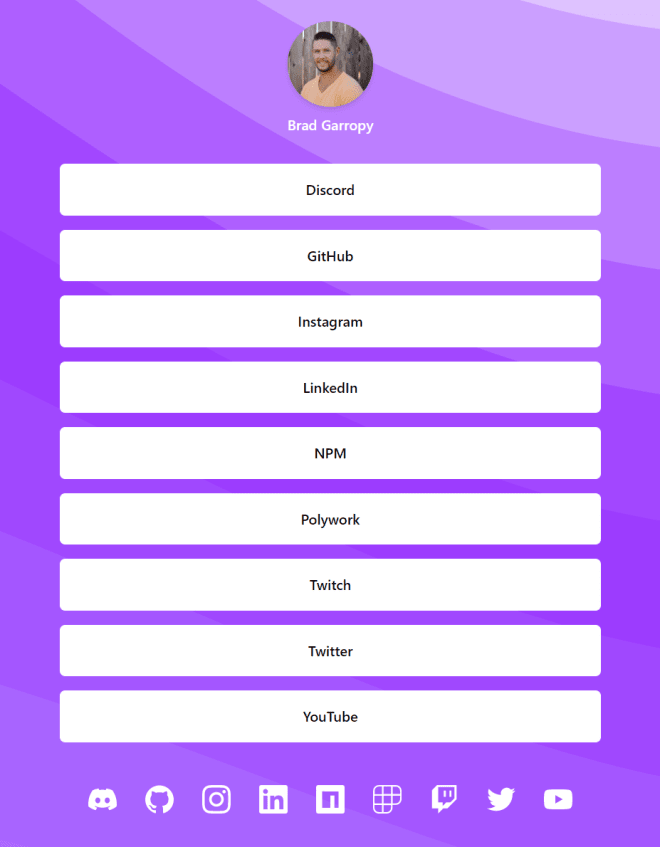
Our application will have two endpoints. /links will return raw json data for all of our links, and any other route will return a rendered HTML version of the link tree.
create a cloudflare account
Before we get started, you'll have to sign up for a Cloudflare account. Don't worry, there's a great free tier and you don't have to hand over a credit card to get started.
install the workers cli
Cloudflare made it easy to manage your workers and test them locally with a cli tool called wrangler. Install it globally as shown below.
npm install --global @cloudflare/wranglerThen, login to Cloudflare from wrangler.
wrangler loginNow you're ready to start building!
generate a worker
While you can start from scratch, Cloudflare provides lots of starter templates to get a worker up and running quickly. These templates are simply GitHub repositories, so you can even create your own.
To begin our link tree, let's use wrangler to generate a basic worker template.
wrangler generate link-tree https://github.com/cloudflare/worker-templateThen, head over to the directory and install the dependencies.
cd link-tree
npm installFinally, we'll modify the wrangler.toml file to use webpack as a build tool, as well as add our account id to connect the worker with Cloudflare. If you can't find your account id, run wrangler whoami to see it.
name = "link-tree"
type = "webpack"
account_id = "<ACCOUNT_ID>"
workers_dev = true
route = ""
zone_id = ""We're all set for local development and ready for deployments to Cloudflare Workers.
link tree data
Before we can get to implenting the link tree, we need some data to work with. Create a links.js file and add some links to share. I've included an example of mine below.
const links = [
{name: "Website", url: "bradgarropy.com"},
{name: "GitHub", url: "https://github.com/bradgarropy"},
{name: "YouTube", url: "https://youtube.com/bradgarropy"},
]
export default linksrouting requests
You can think of workers like a miniature web application that lives on a CDN. Web applications typically handle many different kinds of requests across many different endpoints. So let's include a router to lay out the infrastructure of our worker.
I chose itty-router because it was specifically designed for use with Cloudflare Workers. Install it by using the command below.
npm install itty-routerNow we can define our two application routes. The first will be /links, which will serve the raw link data we defined in links.js. The second will be *, which means any other endpoint, and will return our rendered link tree.
import {Router} from "itty-router"
const router = Router()
router.get("/links", () => {
return new Response("GET /links")
})
router.get("*", () => {
return new Response("GET *")
})
addEventListener("fetch", event => {
event.respondWith(router.handle(event.request))
})The call to addEventListener is standard boilerplate for listening to events in a worker. You can see that we're responding with the result from our router's handler method.
spin up a development environment
Let's take a minute here to ensure our two routes are working and learn how to start our development server. Run the following command to start a local instance of our worker.
wrangler devNow we've got a server running our application at 127.0.0.1:8787. Try the following endpoints and double check that the correct test responses are coming back.
| url | response |
|---|---|
127.0.0.1:8787 | GET * |
127.0.0.1:8787/links | GET /links |
You can do this in a browser or with an API tool like Insomnia or Postman.
link json api
The /links endpoint should return our links as raw json data. We can use the router to handle this endpoint with the router.get() method. Inside of the route handler, we create a new response, where we stringify the links data and send it back as json in the body.
import links from "./links"
router.get("/links", () => {
const response = new Response(JSON.stringify(links), {
headers: {"content-type": "application/json"},
})
return response
})Open a browser and check that 127.0.0.1:8787/links is returning the json data as expected.
link tree template
All other routes should render our link tree to HTML. I've placed a static HTML template here, which we can fetch from our worker, and then modify the response to include our links. Let's start by returning the template from all other routes.
Again we use the router.get() method, but specify * to indicate all routes. Then we can use the fetch API to grab the static HTML template. In addition to fetch, Cloudflare Workers provide many other Runtime APIs for you to leverage.
router.get("*", async () => {
const response = await fetch(
"https://static-links-page.signalnerve.workers.dev",
)
return response
})Now is a good time to open a browser and check that 127.0.0.1:8787 is returning the static HTML template.
modify the link tree template
Another powerful feature of Cloudflare Workers is the ability to modify a request or response as needed based on your application logic. In our case, we'll be using our worker to change the static HTML template in a few different ways.
- Add a profile image
- Include our name
- Insert our links
This can be accomplished using the HTMLRewriter API. Based on the template, we'll need four rewriters to handle modifying different HTML elements. The HTMLRewriter API maps a document query selector to a rewriter class which commits the necessary changes.
Let's start by importing our four rewriters (we'll implement these in the next steps), and map them to the appropriate query selectors. Note how this acts on the response from the HTML template. Feel free to inspect the HTML template to understand the DOM structure and the relevant element ids.
import {
AvatarRewriter,
LinkRewriter,
NameRewriter,
ProfileRewriter,
} from "./rewriters"
router.get("*", async () => {
const response = await fetch(
"https://static-links-page.signalnerve.workers.dev",
)
const rewrittenResponse = new HTMLRewriter()
.on("#profile", new ProfileRewriter())
.on("#avatar", new AvatarRewriter())
.on("#name", new NameRewriter())
.on("#links", new LinkRewriter())
.transform(response)
return rewrittenResponse
})Now we'll move on and define each of the rewriters that we'll need in a rewriters.js file. Let's start with the ProfileRewriter, which should remove the display: none style to show the profile section.
class ProfileRewriter {
element(element) {
element.removeAttribute("style")
}
}You'll see that a rewriter is a class that can contain three methods, element, comments, and text. In our case, we'll only need the element method. We'll use the removeAttribute method to get rid of the style attribute.
Next we'll update the avatar to include our own photo. Define an AvatarRewriter class with an element method, but this time we'll use the setAttribute method to modify the image source.
class AvatarRewriter {
element(element) {
const src = "https://github.com/bradgarropy.png"
element.setAttribute("src", src)
}
}Then let's insert our name by creating a NameRewriter and using the setInnerContent method, which replaces the text content of the element.
class NameRewriter {
element(element) {
element.setInnerContent("Brad Garropy")
}
}Finally, let's do what we came here for and include our links in the #links section of the document. We'll start by defining our LinkRewriter, then iterating over the links we previously defined in the links.js file.
For each link, we'll need to create an <a> tag and populate it with the link's name and url. Then we'll use the append method to add the markup right before the element closing tag.
import links from "./links"
class LinkRewriter {
element(element) {
links.forEach(link =>
{
cont html = `<a href="${link.url}">${link.name}</a>`
element.append(html, {html: true})
}
)
}
}You may have noticed the additional {html: true} argument, this tells the append method that the first argument should be treated as HTML instead of plain text, which would get HTML encoded.
final product
Head over to 127.0.0.1:8787 to see the new HTML response, which has been rewritten by our worker to include our links! It should look something like this.

Now you can use wrangler to publish your worker to Cloudflare.
wrangler publishYour worker should be available globally at the url shown in the console, which should look something like this one.
https://link-tree.<SUBDOMAIN>.workers.devconclusion
I'm definitely fascinated by Cloudflare Workers, and I'm still exploring the possibilites of what they can enable. If you build something cool with a worker, share it with me on Twitter!